You have two or more systems running Win 95 or Win NT connected
via a LAN (e.g. Ethernet) and, you want all of them to share a
single connection to the Internet.
There are two fundamentally different approaches that can be
adopted to address this requirement.
Establish a basic SLIP/PPP connection
Establish a regular dial-up PPP or SLIP connection to the
Internet.
Establish IP addresses for your LAN
Each of the systems on your LAN will require its own IP address.
Do not make the addresses up.
You can either register
a Class C Network with Internic or use one one the following IP
addresses which are reserved for private networks. Here is the
relevent section from RFC 1597:
Private Address Space
The Internet Assigned Numbers Authority (IANA) has reserved the
following three blocks of the IP address space for private networks:
- 10.0.0.0 - 10.255.255.255
- 172.16.0.0 - 172.31.255.255
- 192.168.0.0 - 192.168.255.255
Note: Do not use xxx.xxx.xxx.0 or xxx.xxx.xxx.255 for any
of your equipment. These addresses are reserved.
Install TCP/IP for your Ethernet Adapter
Start Control Panel and select Network. Use the Add option to
install TCP/IP for your Ethernet Adapter:
Ensure that inappropriate bindings are Removed (for example,
you do not want NetBEUI bound to your Dial-up Adapter).
Repeat this step for each system on the LAN.
Configure the TCP/IP parameters in Control Panel
Configure the TCP/IP parameters in Control Panel (Network) as
follows:
The following settings assume System A (with dial-up to the Internet)
connected via a LAN to System B. The Control Panel Network settings
should be set as follows:
SYSTEM A SYSTEM B
======== ========
TCP/IP -> LAN ADAPTER
=====================
IP 10.10.10.11 10.10.10.12
{For example} {For example}
Mask 255.255.255.0 255.255.255.0
DNS xxx.xxx.xxx.xxx None
xxx.xxx.xxx.xxx
{Insert your Internet Providers DNS addresses here}
WINS None None
Gateway None None
Bindings None None
Advanced None None
TCP/IP -> DIAL-UP ADAPTER
=========================
IP xxx.xxx.xxx.xxx
{Insert your Internet IP address here}
Mask 255.255.255.0
DNS xxx.xxx.xxx.xxx
xxx.xxx.xxx.xxx
{Insert your Internet Providers DNS addresses here}
WINS None
Gateway xxx.xxx.xxx.xxx
{Insert your Internet Providers Gateway address here}
Bindings None None
Advanced None None
Configure Dial-Up networking on System A
On System A, select the Properties dialog for your Dial-Up
Networking configuration and set them as follows:
IP xxx.xxx.xxx.xxx
{Insert your Internet IP address here}
DNS xxx.xxx.xxx.xxx
xxx.xxx.xxx.xxx
{Insert your Internet Providers DNS addresses here}
WINS None
IP Header Comp {Set according to your Internet Providers
instructions}
Use default Gateway Checked
Test TCP/IP over your LAN
Test your configuration. Reboot both systems. From System A,
ensure that your dial-up Internet connection is still working.
Then, test the operation of TCP/IP over your LAN using Ping.
Each system should be able to Ping each of the other systems
on the LAN.
Obtain WinGate
Point your browser at:
Configure Wingate and go...
For additional information
Additional WinGate documentation is available on line at:
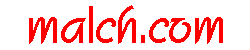
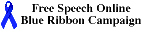
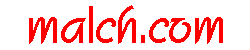
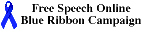
![]()